Facebook, the social media network that everyone and their mama (literally) are on. Nowadays, every business and blog are on there as well. YAY! So how do you make your Facebook page stand apart from the rest? How do you customize your Facebook page to suit your brand?
Read on sister because I am here to make your life a little bit easier and your Facebook page a whole lot prettier.
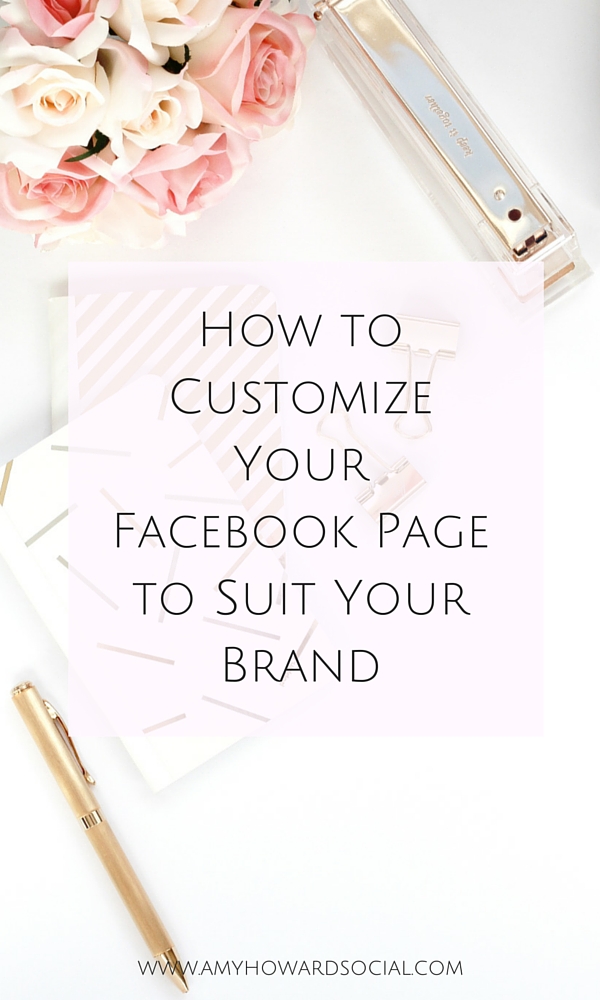
CREATE AN APPEALING FIRST IMPRESSION; ie. COVER PHOTO & PROFILE PICTURE
As for your profile picture, people like to see real faces. Try to steer clear of using your logo as your profile photo. In some small business situations this can work, but if you are a blogger…please get a professional and clear photo of your amazing self and use it!
Your cover photo should also represent your brand with its color scheme and vibe. Here is an example of mine: (please note that my cover photo is within the same color scheme of my brand, as well as my social media app icons) I created my cover photo using PicMonkey.com. Your profile photo (which should be the same across ALL of your social media networks) and your cover photo are the first impression of your Facebook page. Make it a good one that will stand out from the rest!
ADD CUSTOMIZED SOCIAL MEDIA APP ICONS TO YOUR FACEBOOK PAGE
If you’re following me on Facebook {which you totally should be because I share some pretty juicy info there}, you will notice that I have three of my social media networks linked to my page under the area called apps.
Here is how you do this…In order to have these apps on your Facebook page, you will have to go to WooBox.com. Once you are there, click on the “Get Started For Free” link in the upper right hand corner. From there, it will ask you to login through your Facebook page. You will be asked which Facebook page you want to use, click on the appropriate page that you wish to add the app to (if you have more than one FB page). From there, you can use the WooBox Dashboard to find the apps that you wish to use.
Do you see where it says “f STATIC TABS” in the very top navigation bar? Click it to create your apps. To the left it will give you options of social media tabs that you can create. It will then EASILY direct you to the next page where you will be putting your username info for each social media network that you would like to create an app for. Voila, you have now created the apps that will automatically sync to your Facebook page that you assigned them to.
NOW LET’S MAKE THOSE SOCIAL MEDIA ICONS PRETTY! Instead of using the boring and generic icons that we generally see for Pinterest, Instagram, Twitter, YouTube, etc. let’s create icons that are coordinating with your brand color scheme and style. Stay in WooBox on the “f STATIC TABS” page. You will see the different social media apps that you have created. Click on one of those to customize the look of the icon. Your next page should look like this…
Click on TAB SETTINGS. This is where you will change your icon image. In order to do this you will create an image of you liking that is sized at 111 x 74 pixels. Once you have uploaded and saved your tab image, it will automatically show on your Facebook page.
I highly recommend using PicMonkey.com to create your 111 x 74 pixels image. I created mine there to suite my brand and absolutely love them. This is super easy and make a huge difference y’all. You’ll just repeat these steps for each of the apps that you wish to use and customize!
WORK YOUR CALL TO ACTION BUTTON
The handy dandy call-to-action button is located on your cover photo. It is super convenient for offering your audience certain actions that represent your brand. Here is what this button looks like:
Facebook provides 7 calls-to-action you can use on your button. They include the following:
1. Book Now
2. Contact Us
3. Use App
4. Play Game
5. Shop Now
6. Sign Up
7. Watch Video
Just click on your call-to-action button to easily customize it to your liking. It is free and a fabulous tool for biz owners. It will even tell you in your little side area next to your cover photo (analytics) how many clicks your call-to-action gets. Thanks Facebook!
Are you feeling inspired to primp up your Facebook page a bit? I sure do hope so. By completing the above actions that I talked about, you can create a Facebook page that will stand out from the rest! Do you have any tips for us on how else to customize your Facebook page to suit your brand?
DON’T FORGET IT : PIN IT!
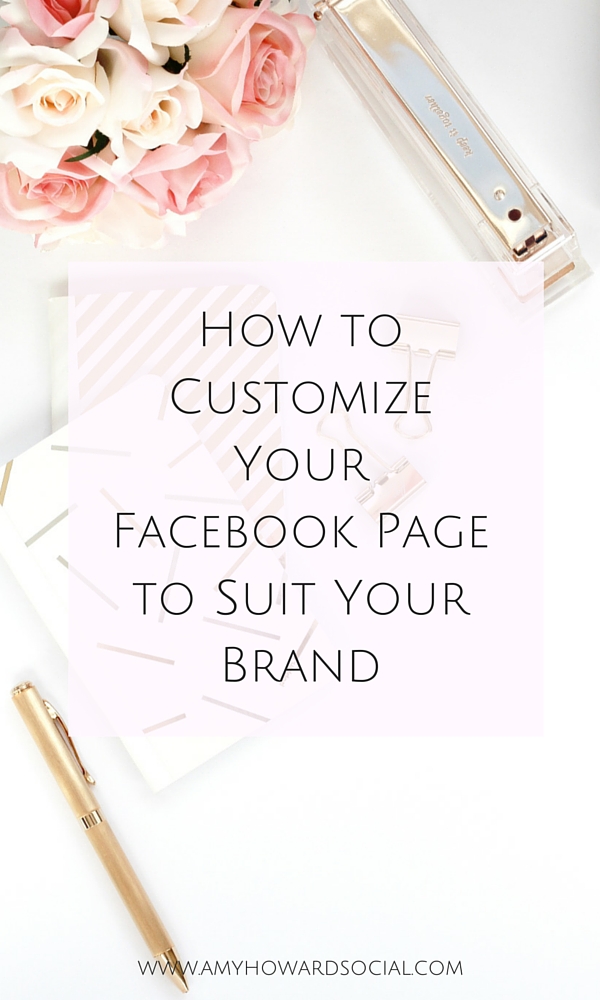
*stock image provided by Haute Chocolate // take a look at her amazing stock image library*
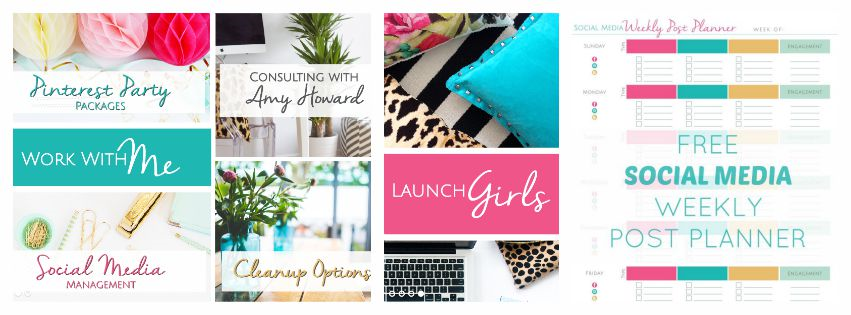
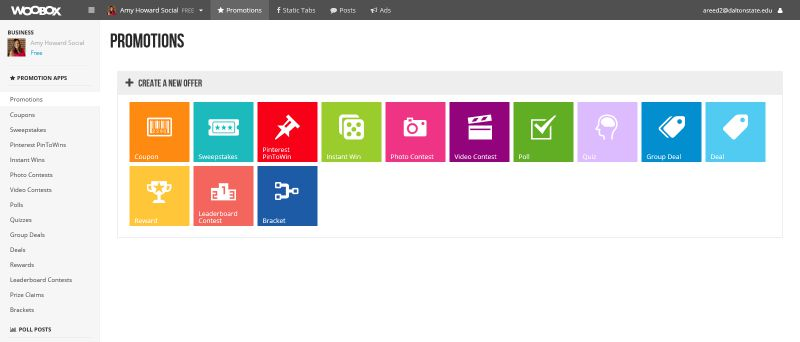
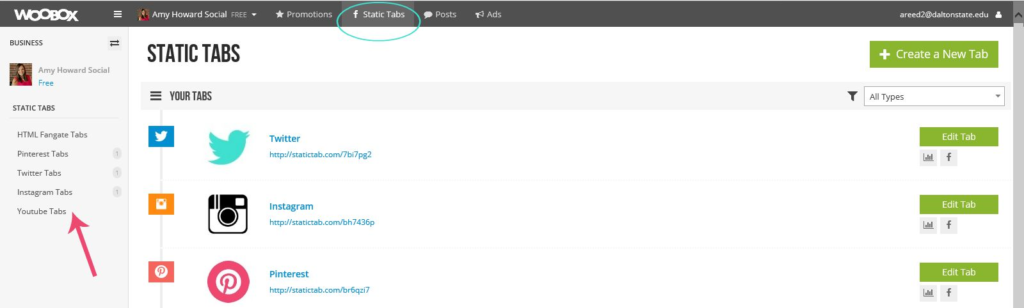

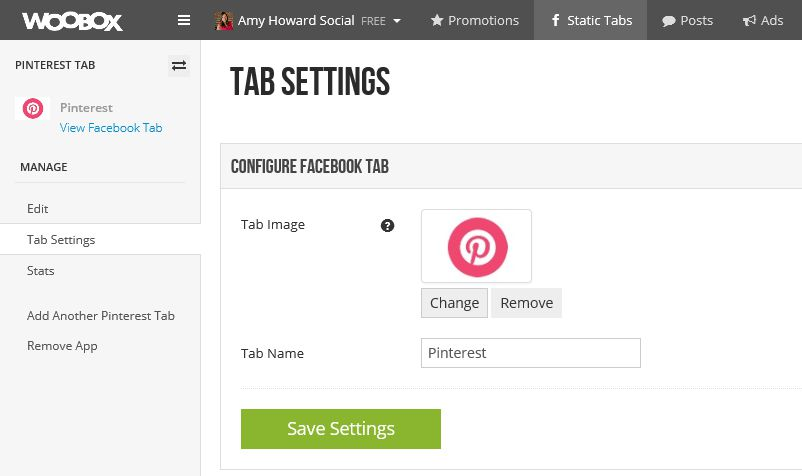
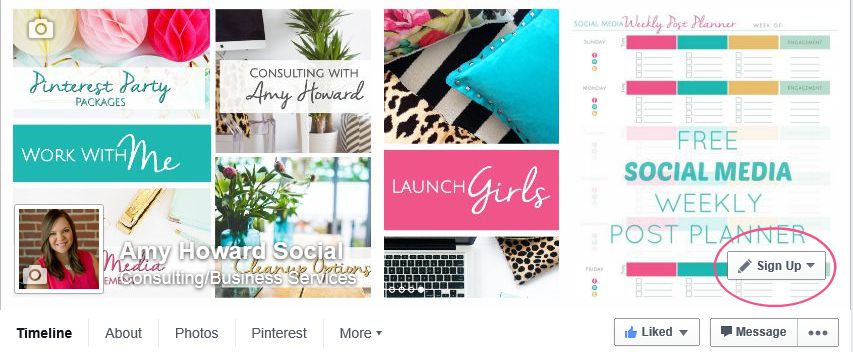

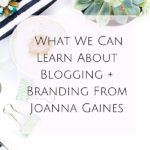



Thanks for the tips!! I wondered how to do it and I have my own buttons now!
Pili recently posted…Healthy Delightful Desserts
Thank you so much for this! 🙂
Can you send me a link to see what a page will look like please