If you are a blogger, I highly suggest that you be active on Pinterest. It is a serious game changer that will expose your biz to audiences from all over the world – resulting in, you guessed it, more page views, more sales, more awareness, more everything. Pinterest is my daily dose of awesome and I could talk about my bad (wonderful) habit all day long. However, for today I am just sharing my ultimate secret on how to gain thousands of Pinterest followers while you sleep! Keep reading to find out my juciest Pinterest secret yet…

Once upon a time, the Pinterest God’s shared something magical with us bloggers. It is a tiny program called, BOARDBOOSTER. Heard of it before? You may have, but do you know how to use it? Here is my easy to set-up and use Boardbooster system that will help you create a Pinterest schedule that will allow you to gain THOUSANDS of Pinterest followers while you sleep! Before I fill you in on how to use Boardbooster, let’s take a look at what Boardbooster is.
What is Boardbooster?
Boardbooster is a super useful, completely powerful Pinterest scheduling tool that really does do so much more than just schedules your pins. There are MANY amazing features to this Pinterest scheduler, but for now let’s look at the main ways that you can use this tool to increase your Pinterest by thousands while you sleep… There are 3 main ways to schedule Pinterest pins using Boardbooster.
Looping > Takes old pins and repins them to the tops of your boards.
Scheduling > Schedules pins for a future date.
Campaigns > Takes specific pins and pins them to multiple, strategic boards.
Looping:
The looping feature is what sets Boardbooster above from all of the other Pinterest schedulers. In a nutshell this means that it will “loop” your oldest pin on a certain board and pull it to the very top of your board. There are so many fabulous pins at the ends of our boards, so it makes sense to recycle them up to the top; get those older pins in the spotlight! It also appears like you are pinning your little heart out, when in actuality these pins are older pins. #gamechanger Looping save so much time and pins while you sleep. Win/Win! The looping feature is only offered by Boardbooster at this time.
Here is how to set up BoardBooster Looping:
Go to your Boardbooster.com account – Click on Pinning Tools – Click on Looping – Click Add Boards
The screen that you see below is what you will see. It will give you a list of your boards. All of my boards were already setup for looping except the ones that you see below. For yours, click on the board(s) that you want to setup for looping and click continue!
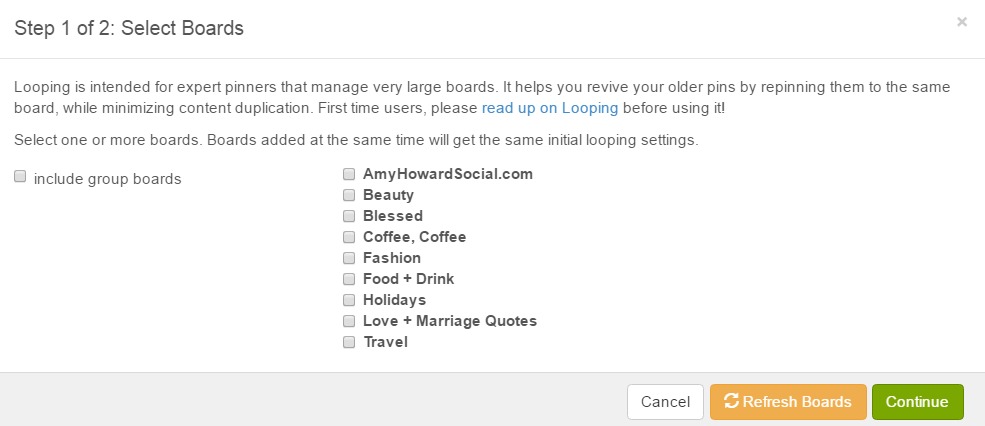
The next step is where you will setup your looping schedule. Click on “multiple pins per day” to set the time, etc. for your multiple pins. Depending on what your looping goals are, will depend on how you configure these pins. Personally, I have mine set to 2 pins per day and I have them scheduled from between 6pm and 10pm, which is the more active time of day for my Pinterest audience. So, by setting this up – this will “pull” and repin your oldest pin and loop them to the top. Magic right?! 🙂 Looping is the bomb y’all.

Here is a little tip: when setting up your boards, just do them all at once so you don’t have to go through every single board and tweak them all. You can always easily go back into your looping campaign and add or take away boards. When choosing your boards to loop, choose boards that are strategic and full of pins. You don’t want to be pinning the same things over and over. Here is a little sneak at my looping campaign –>
Scheduling:
Even though we are now looping pins, we still need to add new pins to our boards. This is when scheduling comes into play. Instead of pulling all of your pins at once, you can schedule them to be pinned later on. #genius Boardbooster creates “feeder boards” to pull your pins from – you set it all up once and then just add fresh pins to it. Talk about a time saver! For example, I have a secret board for social media ideas. When I have time, I pin whatever I want to this secret board. So, within Boardbooster’s Scheduling Campaign, it pulls these “secret pins” and pins them onto a public board for me. By doing this and looping pins, I can easily hit the suggested 50 pins per day mark and then some – all while I am working on other projects or you guessed it, sleeping!
Here is how to set up BoardBooster Scheduling:
Go to your Boardbooster.com account – Click on Pinning Tools – Click on Scheduler – Click Add Boards.
Here is what you will see, all of your boards that you can add to scheduler (including group ones). Click through and choose your boards and then hit continue.
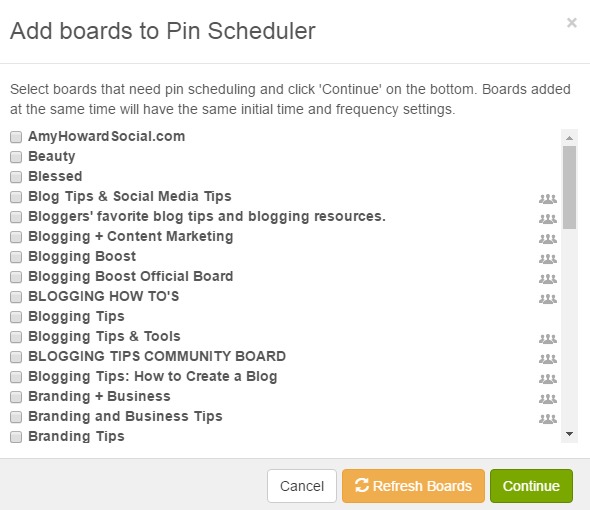
Next, you will be able to configure your scheduler. Personally, I do 2 per day on a few different boards, again in the time most appropriate for my audience. Once you are done setting these up, click submit!
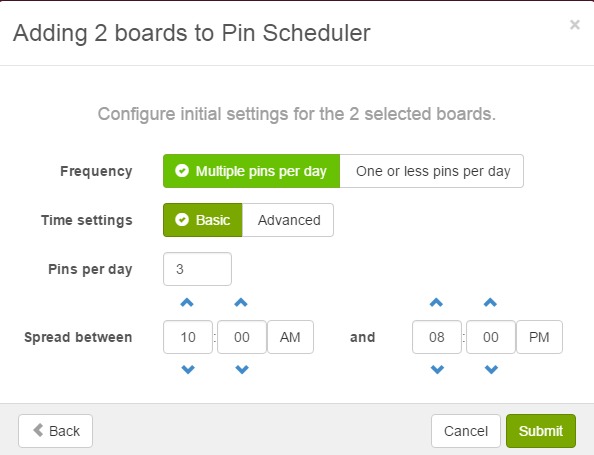
Boardbooster will take a second to get these set up, but once it does you will see a screen similar to this:
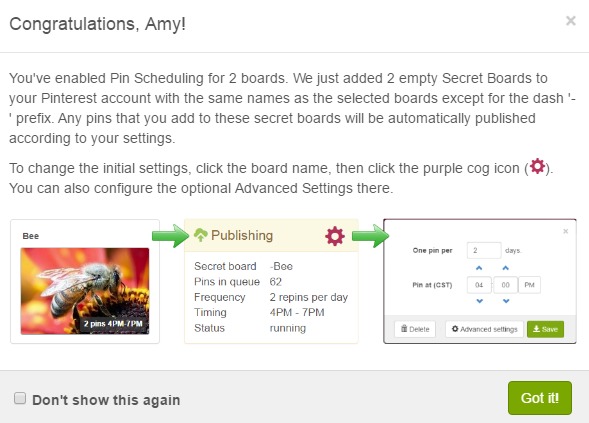
New secret boards were automatically created within your Pinterest account and will have a – in front of the board name. These are the boards that you will want to fill with pins. Here is an example of what you will then see: Congratulations, your scheduler should then be all set up! Again, you can always go back in and add/change whatever you need to.
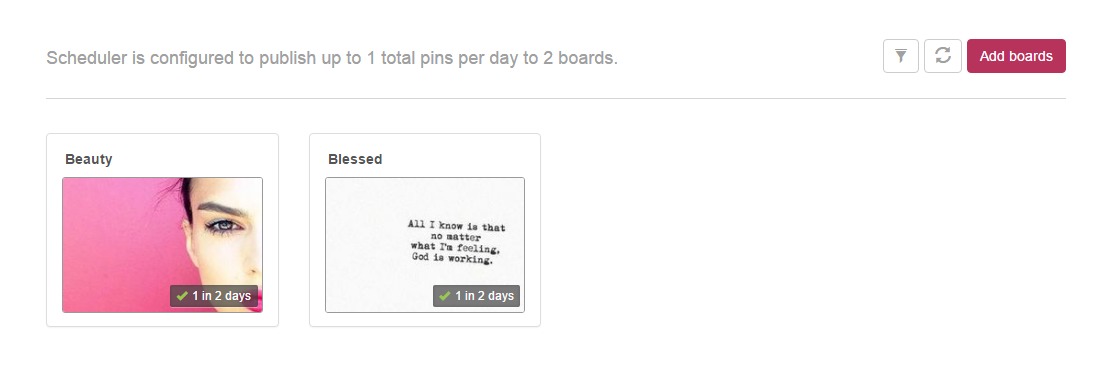
Campaigns:
You can set up Pinterest Campaigns in Boardbooster. Campaigns are what you use to pin all of your blog posts to your Pinterest group boards. As we all know by now, Pinterest Group Boards are an AMAZING thing to be a part of. Within your campaign, you can determine which of your pins go into which group board. You can designate the specific time, pins, etc. Remember to follow Pinterest group board guidelines when creating your campaigns – stick to the rules or you will get kicked out!
Here is how to setup BoardBooster Campaigns:
I suggest setting up a random campaign. You can read up more on scheduled campaigns on the BoardBooster website. So, click select under Random Campaign.
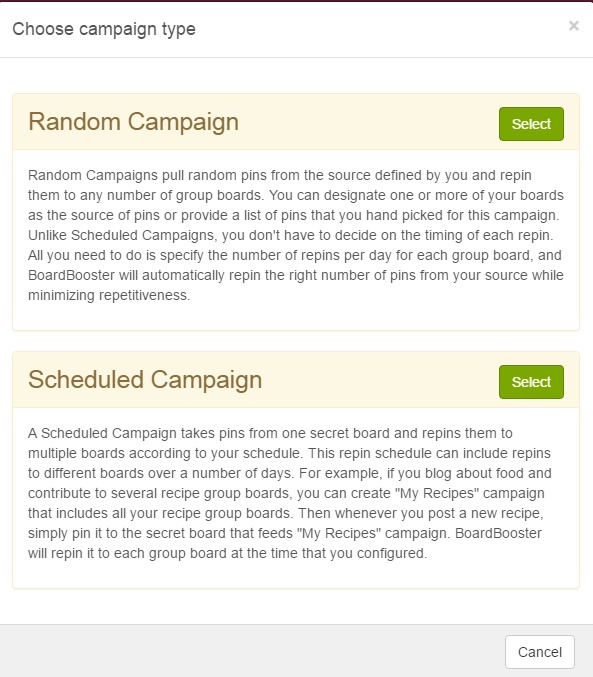
This is what you will see next. Name your campaign something that will be relevant for your type of campaign. For instance, I named my campaign board, social media and I use the resource Pinterest board AmyHowardSocial.com (the pins that I will pin to group boards) to pull from. Your target boards are the boards that you wish your pins be pinned to (your group boards). Here is an example:
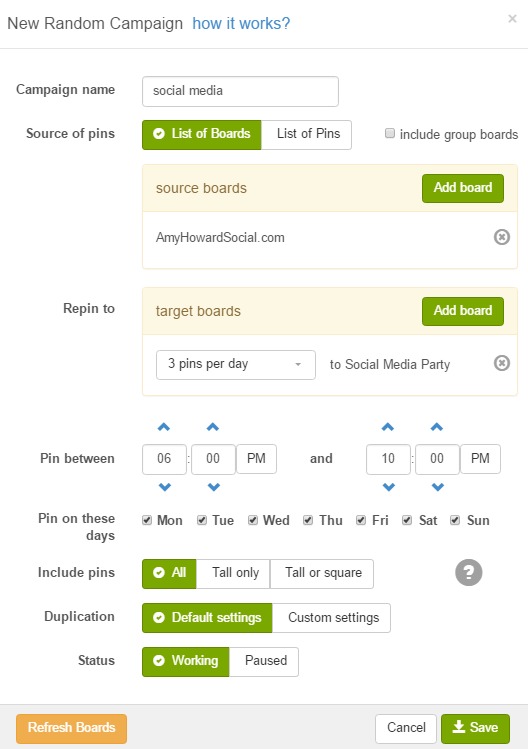
Congrats, your campaign boards should be all set up now! Campaign boards are serious business y’all. This is how all of my Amy Howard Social pins get pinned to my many group boards. #thisismoneyrighthereladies
Proof:
Boardbooster definitely helps me pin over 50 pins per day, while I am working on other things in my biz or sleeping. 🙂 Since I have started scheduling pins my pageviews have tripled, subscribers have doubled, and I am still growing! Boardbooster offers analytics that will show you pinning history, board performance, viral 3rd party pins, best time to pin, and follower growth. Here is a quick stat for you to show you my follower growth…
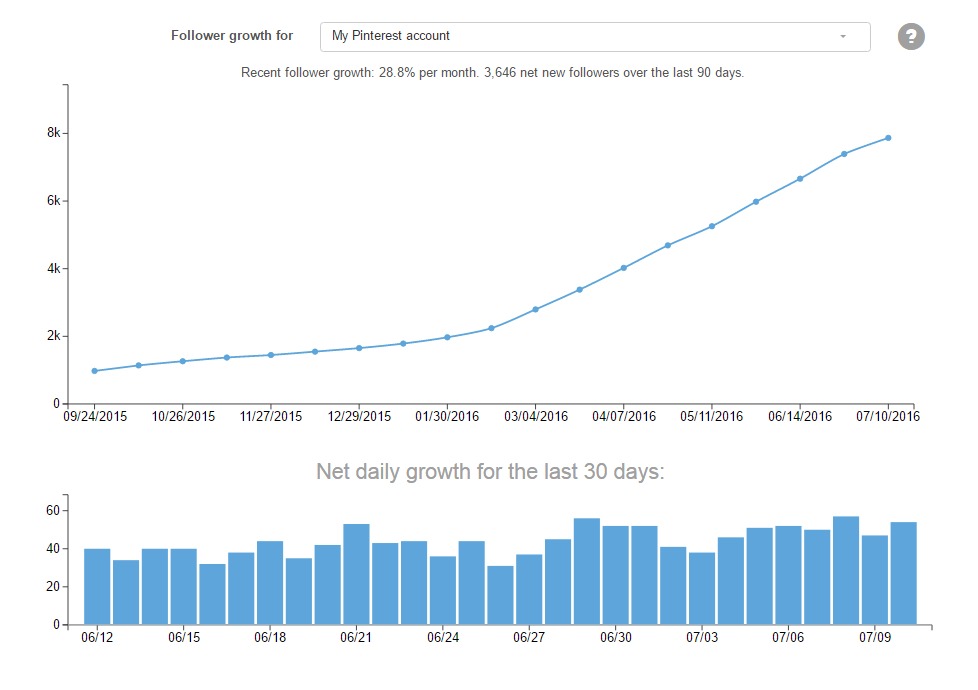
Pretty amazing right?
Here is one of the best parts you guys – you can try Board Booster today AND get 100 pins for free! After you use up your free 100 pins you are going to be hooked my friend. Plans start as low as $5/month (500 pins) and go up from there. I would suggest starting out with your free trial and then starting at $10/month (1,000 pins) – you will more than likely increase your plan as you go because this scheduler is going to up your Pinterest game more than I can even explain! Boardbooster also has crazy informative analytics that tell you just as much as Pinterest analytics do. I am currently on BoardBooster’s $20/per month (2,000) plan.
Click below to get started with your free 100 pins!!
Talk to me!
Have you ever used Boardbooster before?
Will you be trying it for yourself? Comment below…
DON’T FORGET IT : PIN IT!

This post contains affiliate links. This simply means that I make a small commission if you click and purchase through my affiliate link, however it doesn’t cost you one penny more. Win/Win!! Thank you for helping me support my lovely, bad habit – Boardbooster!
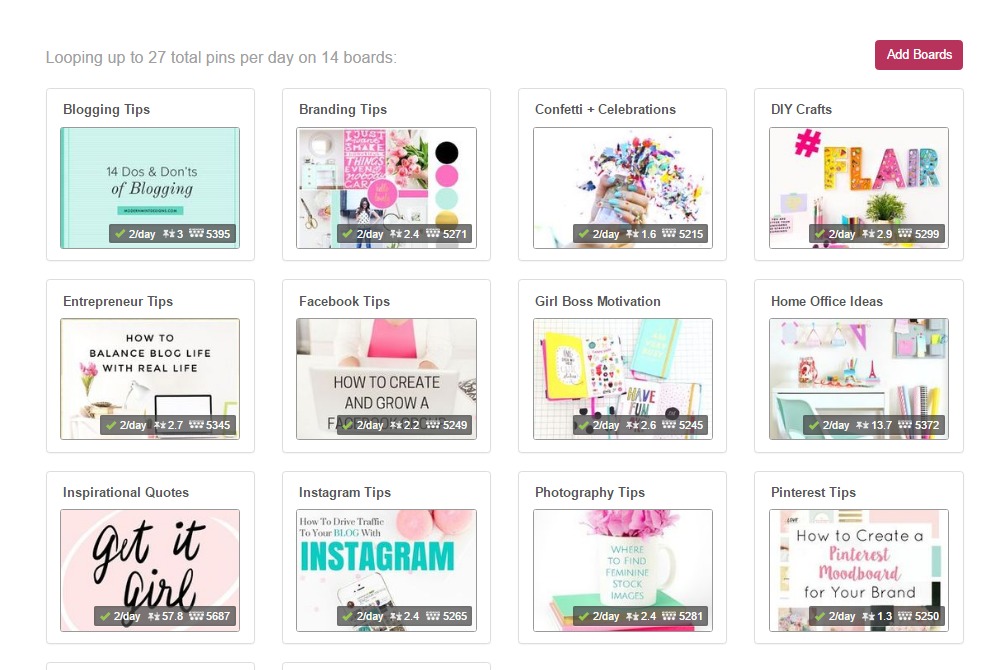



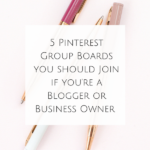
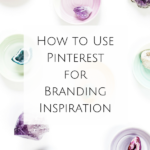

This is the most amazing post EVER! I knew about Boardbooster, but I’d never researched into it before. I’ve just followed all these tutorials and I can’t wait to start seeing the results. Thanks so much for this, Amy!
Holly!!
BoardBooster changed my Pinterest game for reals.
I am so glad that you’re trying out these three awesome features.
If you have any questions be sure to let me know!
xo,
Amy
Yes, I am setting it up right now. Thanks a bunches!!
Woo Hoo!! Enjoy all of BoardBooster’s perks!!
Is the tool free?
Hi Siya!
Boardbooster starts at just $5 per month! Head over to their site and take a look at their pricing options and I am sure that you will find one that works for you. 😉
xo,
Amy
Awesome.…
Definitely going to try boardbooster…
Thanks
Mohan Das recently posted…How To Boost Your Blog Traffic Within 24 Hours?
[…] You should have a Pinterest strategy in place, you do don’t you? If not, I can help you – take a look at my Pinterest Services page. In the Pinterest group boards, you may see an amount of repins per day – just follow the rules, pin to successful group boards, and set your scheduler to run for you on autopilot. Learn more about my favorite Pinterest scheduler, Boardbooster here. […]
[…] You should have a Pinterest strategy in place, you do don’t you? If not, I can help you – take a look at my Pinterest Services page. In the Pinterest group boards, you may see an amount of repins per day – just follow the rules, pin to successful group boards, and set your scheduler to run for you on autopilot. Learn more about my favorite Pinterest scheduler, Boardbooster here. […]
[…] Boardbooster is a super useful, completely powerful Pinterest scheduling tool that really does do so much more than just schedules your pins. There are MANY amazing features to this Pinterest scheduler, but for now let’s look at the main ways that you can use this tool to increase your Pinterest by thousands while you sleep… There are 3 main ways to schedule Pinterest pins using Boardbooster. Go to this blog post, where I show you exactly how to set up and manage a Boardbooster account! […]
[…] BoardBooster – uses secret boards to automate your pins. You just save all the pins you want scheduled to that secret board and BoardBooster will pin them for you. (Check out Amy Howard Social’s post on using BoardBooster to gain thousands of Pinterest followers.) […]