Are your blog posts irresistibly shareable? Do you want to be social media famous? Well of course you do! Blogging can be tricky. Social media can be tricky. Combine the two and we have entered freakout-ville, have mercy! Seriously though, blogging and social media fit together like Kate Spade and gold…perfectly. Keep reading to see How to Increase Your Blog Traffic with Social Media.
1) Add Social Media Sharing Buttons to Your Social Media Networks and Blog.
First and foremost your blog should have social media sharing buttons conveniently located on your site and on your blog posts; as should your social media sites should link back to your blog. Readers like for things to be as easy as possible. Providing the social media sharing buttons or your blog site address will make them more likely to share your content and visit your blog. Here is an example of my Facebook page. Notice I have my site address listed, as well as my social media sharing buttons. 🙂
Shareaholic is a WordPress plugin that all bloggers should have. Shareaholic is an all-in-one content amplification and monetization platform, that includes related content recommendations, promoted content, social sharing, following, site monetization apps such as affiliate linking, and social analytics. This module makes it a snap for any website — big or small — to engage and grow their traffic, market their content, gain insights, and monetize their traffic, all from one powerful but easy-to-use dashboard. Place this plugin at the very end of your blog post. It will be a gentle reminder for your readers to share your fabulous post! You can download Shareaholic here.
Adding social media sharing buttons throughout your site are a must as well. These can be located in your header, sidebar, footer etc. There are many tutorials on Pinterest that will show you how to create custom icons that fit your brand color scheme. Personally, I am currently loving watercolor images right now. Here are FREE watercolor social media icons from Angie Makes!
2) Use Appealing Blog and Social Media Images
Photography is a huge part of blogging; we all know that. Crisp, clear images are just as important for social media postings. It may be fair to say that the reason you are reading this blog posts is because my image was appealing. Yes? I hope so! 🙂 Personally, I use PicMonkey to edit and create my blog and social media images. There are other programs that you can use, but at the end of the day PicMonkey is my jam!
Tips for creating appealing blog and social media images:
> Always use vertical images (Pinterest friendly)
> Add your watermark (we want to receive credit for our images and posts)
> Add intriguing text (why should someone click on your image to read more; call-to-action)
Here are a few examples of strong social media images that I have created for clients:
There are free stock images floating around the web that you can use, or you can purchase images that match your brand. I could go on and on about social media images, but for now I will spare you. Check out my Stock That Rocks Pinterest board for some more ideas! Always keep in mind your blog branding when creating images for your blog and social media. Consistency is key. Need more info on the actual photography part? Check out this Launch Girl post on Blog Photography Tips & Tools!
3) Be Active and Consistent in Your Postings
As with anything else, being consistent is important for your blog and social media networks. Hopefully you have a schedule set out for your blog postings. If so, do the same for your social media networks! Creating a consistent routine will not only help you organize yourself, but it will get your readers into a routine. They will learn that Friday is “Favorite Friday” or Mondays are “Motivation Mondays” etc. Be present and interact with your social media friends on a regular basis; they want to hear from you! If you need help scheduling posts, check out CoSchedule and HootSuite! I highly recommend them both for blog and social media scheduling. I am offering a Social Media Weekly Planner over at Amy Howard Social, download it here! It will help you be more consistent in your social media postings!
4) Add the Pin It Button or Frizzly Plugin
Please for the love of sweet tea, add the Pin It Button or Frizzly Plugin to your site. Pinterest is my FAVORITE social media outlet for bloggers for numerous reasons. You MUST be on there and pin, pin, pin! The Ponderings of Mrs. Waterfall shows us how to add the Pin It Button to your WordPress site, here!
Frizzly allows you to share your posts on three social networks: Facebook, Twitter and Pinterest. Personally, I use this on my site. To download the Frizzly Plugin for your WordPress site, click here.
So there we have it! With adding social media sharing buttons, using appealing blog and social media images, staying active and consistent with your blog and social media postings, and by adding the Pin It Button or Frizzly Plugin readers will be viewing your content all over social media! All of the new likes, comments, and shares you will get will lead to an increase in blog traffic and fame on social media. Reach for these goals and set aside time to really FOCUS on your social media strategies.
How do you use social media to increase your blog traffic? Weigh in below!
DON’T FORGET IT : PIN IT

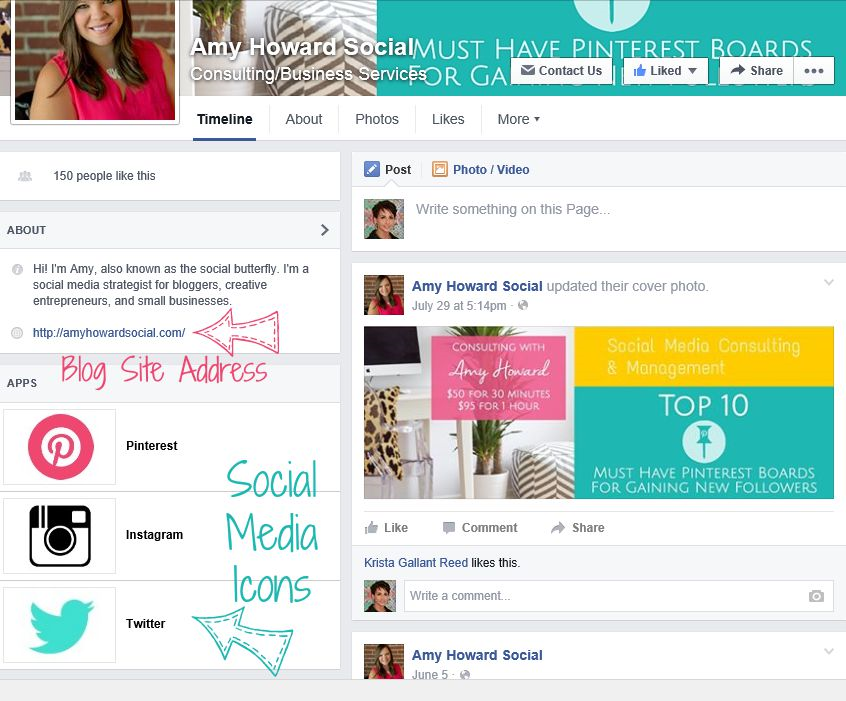
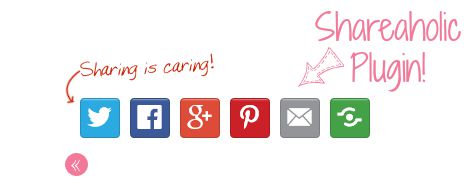
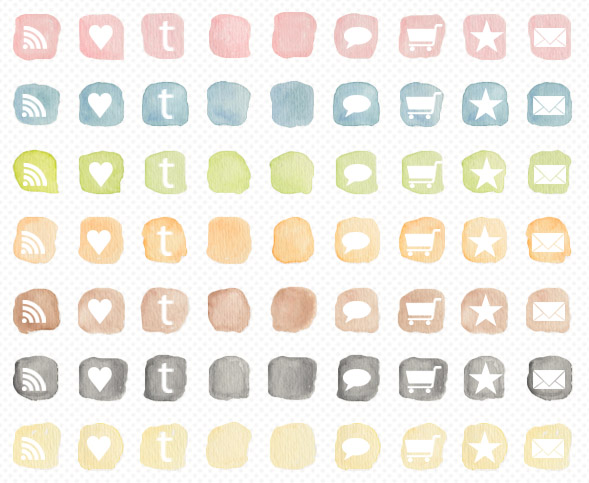

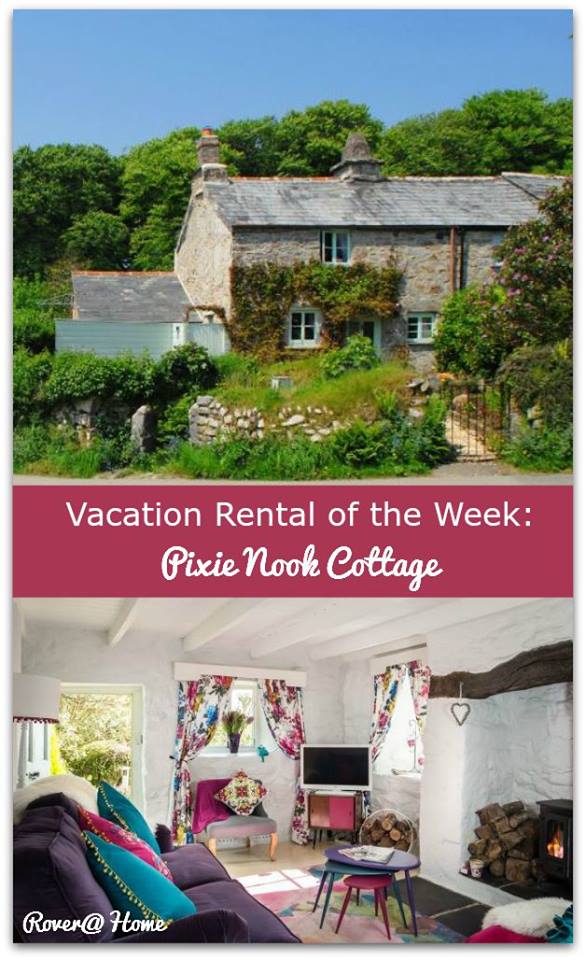
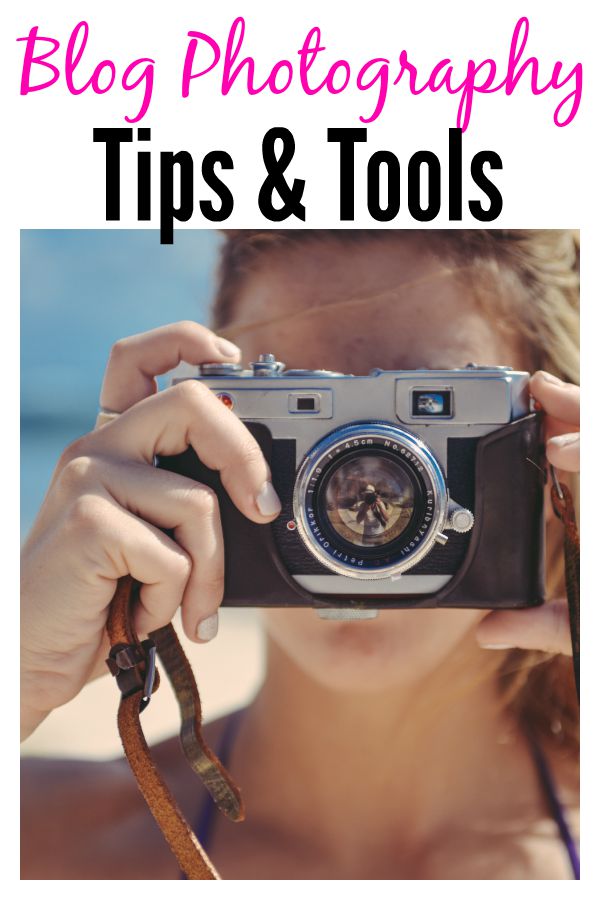
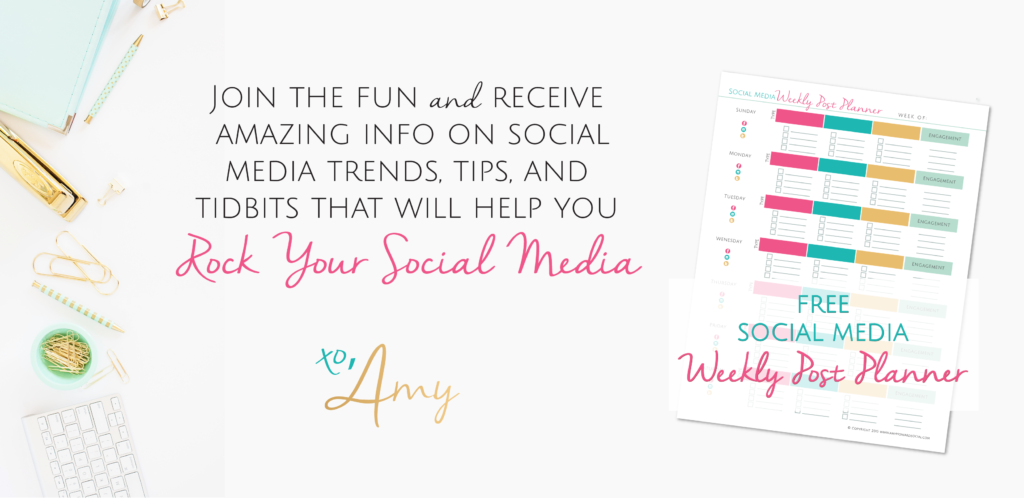
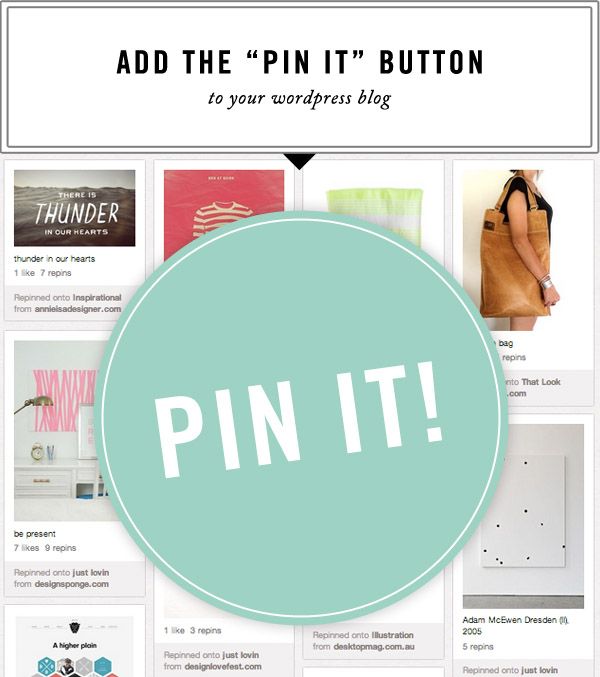
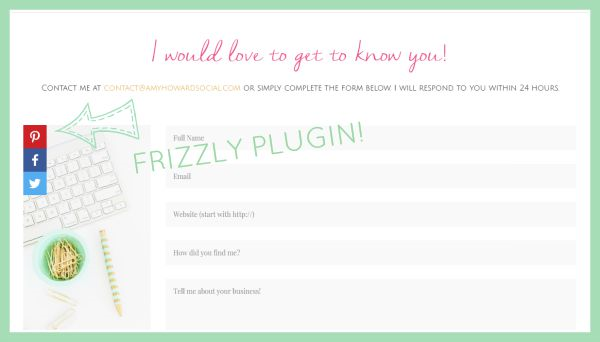





Ooh – I haven’t come across Frizzly before! I’ll check that out straight away. Great Tips!
Rosalind recently posted…The Many Uses Of Social Media
Frizzly is awesome! I am so glad that you are going to check into it…I love it. Have a great week lady!
Amy, I loved reading this post because you shared some really actionable tips for increasing your blog traffic using social media! I included your post in a roundup and featured you on my blog. 🙂
Tiffany recently posted…The Best Tips for Increasing Your Blog Traffic
Tiffany,
You are AMAZING lady! Thank you so much for featuring me – your roundup is jam-packed full of great info! I just subscribed to your newsletter so I don’t miss all of this juicy “stuff”!
xo,
Amy
[…] more About How to Increase your Blog Traffic with Social Media (adsbygoogle = window.adsbygoogle || […]
Hi Amy,
I was searching for social media tips, found your blog on Pinterest, It’s really awesome tips and plugins you shared for WordPress sites. I download some of them, will install it on my site soon. I am not familiar with HootSuite but I will use the same in future, I use Buffer for my social media posts.
Thanks for share the “Picmonkey” tool, I will try to create the image for my blog.
~ Jassi
Jassi recently posted…How To Write Seo Friendly Content For More SEO Traffic
[…] How to Increase Your Blog Traffic with Social Media {Amy Howard Social} […]
Hello Amy,
I just discovered your blog and have been really enjoying your blog posts. Being active on social media has always been a struggle for me, it is even harder now that I have a blog. Trying to get interactions is proving to be difficult, but your blog post is helping me a lot.