Rich Pins are fancier, high-quality Pinterest pins that display your website name and favicon underneath the pin. The look is much cleaner and makes the pin look more “legit.” To see the difference you can take a look at pins from Amy Howard Social. You’ll notice that they all say “from Amy Howard Social” underneath, and also have my site’s pretty little favicon.
If you’re on WordPress, setting up rich pins is extremely easy and beneficial for growing your Pinterest prescence. Since activating rich pins on my Pinterest account, the number of repins and site visitors to my site have doubled. I also have to mention that my Pinterest following has also doubled since having rich pinterest pins, holla!
Applying for Pinterest rich pins will take less than 5 minutes; I was approved in less than 5 minutes as well, so this entire process takes less than 10 minutes! Follow these 3 easy steps and get started with rich pins for your blog today…!
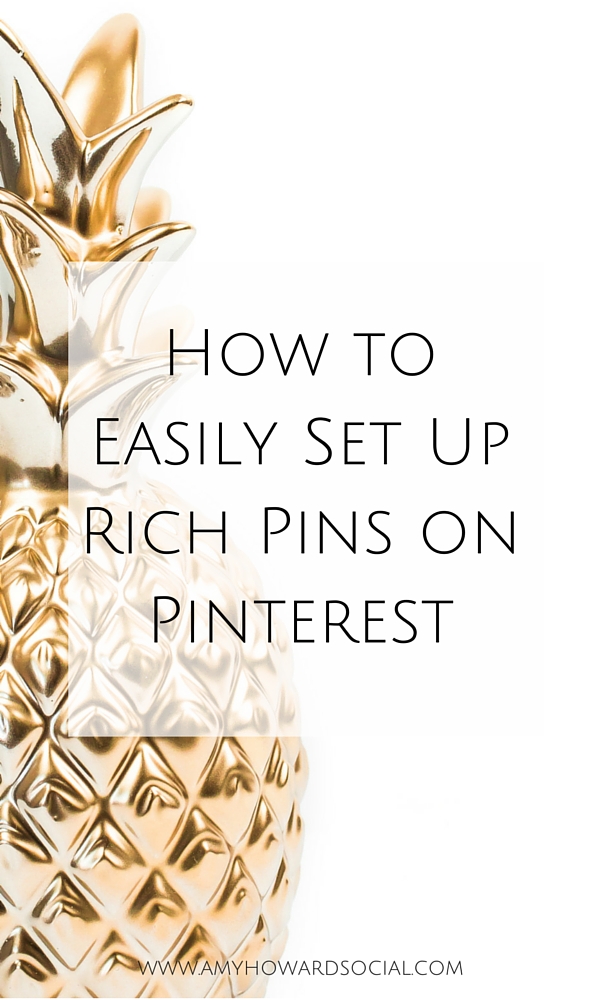
Step One: Install the YOAST SEO PLUGIN
YOAST is a search engine optimization (SEO) plugin that I highly recommend. Let’s remember that Pinterest is all about SEO – similar to how Google is a search engine. Therefore, SEO keywords must be inserted throughout your blog’s title, post, and descriptions. The wonderful thing about YOAST is that it tells you if your post is SEO “friendly” or not. <- This is huge folks! So now, that you have downloaded and activated YOAST, go to the “social” tab under Yoast’s settings. Make sure the box is ticked next to “add open graph meta data.” This allows you to look at your data, aka track your Pinterest traffic!
Step Two: Go to the RICH PIN VALIDATOR
Once you are at Pinterest’s Rich Pin Validator, enter a valid URL from any blog post on your site. It doesn’t matter which one, just pick any of them. Next, click validate.
Step Three: Apply
After validating, you should see a message that says “your pin’s been validated!” Then, click “apply now.” A pop up will come up with your website’s domain and “HTML tags” selected. Click “apply now” again. That’s it!
Finally, you will be playing the waiting game while Pinterest approves your application. Mine was approved within 5 minutes, but each site is different I am sure. Once you are approved, your pins will automatically display your website’s name and favicon – this will be so much prettier!
Now, enjoy your YOAST plugin and those beautiful rich pins! Easy enough, right?! 🙂
Want to have a Pinterest party with me? I love to pin tips on social media, biz, and blogging.
You can join the party here >>
DON’T FORGET IT : PIN IT!
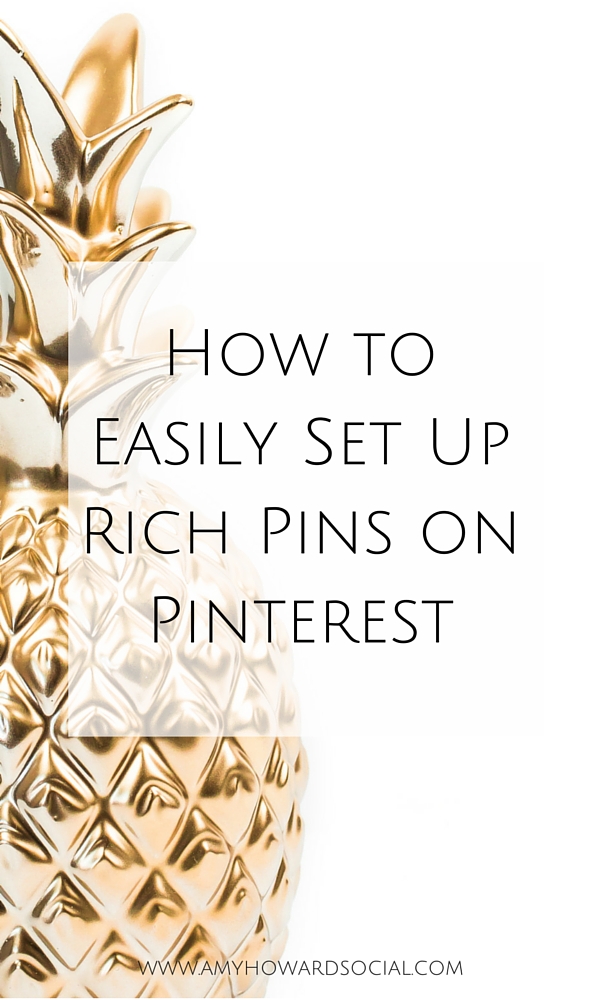
stock image provided by the Haute Chocolate Stock Photography Library


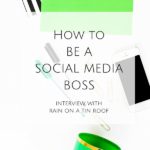

What a great post Amy!
Easy enough instructions for anyone to go through, as easy as 1,2,3 😉
Thanks for putting this together, and I always enjoy pinning your pins!
Anna Zubarev recently posted…Drive Referral Traffic to your Blog with Pinterest
Thank you so much Anna! Haha, you’re exactly right…it is as easy as 1,2,3. 🙂 Have a blessed day!
Amy, thanks for this great tip. I hadn’t done this yet and just completed the steps you outlined. It was easy and quick. Thanks for always sharing great tips.
Shelly
Shelly@ConfettiStyle recently posted…DIY Clipboard & Calendar
Hi Shelly!
I am so glad that you have your rich pins set up and ready to go! I need to make sure I am following you on Pinterest. I will head over there and find you now. Hope you’re having a blessed 2016 so far!
xo,
Amy
Hi Amy! Thanks for this info! I have a question for you: if I’m still working on my blog and haven’t launched yet, can I still set up Yoast? I’m just wondering, because step 2 instructs me to enter a valid URL from my website – but it doesn’t launch until Feb 1. Do I need to wait til my blog is “live” before setting this up?
Hi Sarah!
Since we have to enter a valid URL, I think I would wait. Since you won’t be pinning from your site right now anyways, I think it would be safe to put that on your to-do list when your site launches and you start pinning. Congratulations on the launch of your site. What type of biz are you running?!
Thank you for the timely reply, Amy. It’s kind of a relief to have one less thing to learn to do right now – I’m so painfully new to all this.
My site will be a blog about our journey of updating and restoring our 100 yr old victorian home, with lots of tips from what I’ve learned/am learning along the way, DIYs, and simple style ideas. I’m both excited and really nervous. This is WAY out of my comfort zone. 🙂 I’m bookmarking your site and I’ll be back to learn more as I go!
What if I have All In One SEO installed instead of Yoast? Your tips are awesome by the way!
Hi Renee!
It looks like you can use the All In One SEO plugin for Rich Pins. I am not overly familiar with this program but I found this article informative: http://www.thementalshed.com/shedlog/article-rich-pins-wordpress/ If you have any questions about YOAST please let me know. I am super happy with it and find it to be easy to use. Thanks for commenting and let me know when you get your rich pins set up!
xo,
Amy
Hiya thank you so much for this article!
Just wondered about YOAST….i don’t use word press my website is with square space, do i still download YOAST? Not sure i fully understand 🙁
Thanks so much i am about to try and set up rich pins anyway!
THANK YOU! I’ve tried a few times to figure this out and your post made it so easy to understand, it made my day. You rock!
Hi Leah!
Yay for you!! Yes, setting up rich pins isn’t too difficult – congrats on getting those rich pins set up. High 5!
xo,
Amy
[…] How to Easily Set Up Rich Pins On Pinterest by Amy Howard Social […]
[…] How to Easily Set Up Rich Pins on Pinterest @ Amy Howard Social […]
Amy,
I don’t want to bad mouth any other blogger, but every other thing that I read about rich pins was WAY too complicating and I just ended up look at their explanations with some stupid look on my face. I was think…”hey I Master’s Degree I should be able to figure this out right?” ughh…then I searched in pinterest and yours popped up. It was SO easy to understand and didn’t have a lot of blah blah blah. Cut straight to the point and I was able to follow your directions perfectly. THANK YOU!
Hi Nicole!
Haha, thank you so much; less is more right?! 🙂 Thank you for shouting out to me on Facebook as well.
I have been browsing around your blog all day, love your style!
xo,
Amy
Wow, this took me 3 minutes from start to approval! Thank you 🙂
Hi Jess!
Woo Hoo! I am glad that my tutorial helped you, aren’t rich pins awesome?
Happy Pinning!
xo,
Amy
[…] has a great tutorial up on her site about how to set up Rich Pins and you can access it by clicking here . & if you are more of a video tutorial superhero check out this video tutorial on how to set […]
This is such a helpful post! I had no idea Pinterest even had all of these options. Thank You!!!
Thanks so much for this. I had no trouble setting up and I’m a real technophobe!
Thank you for making what I thought would be a real hassle, so incredibly simple.
I’m still new to blogging and to Pinterest, but I know ‘rich pins’ are very important! This makes it seem so simple! I still can’t get mine to validate, but at least you have made this process seem simple! Thank you.
Wonderful blog! I found it while searching on Yahoo News. Do you have any tips on how to get listed in Yahoo News? I’ve been trying for a while but I never seem to get there! Many thanks|
Thank you so much for these easy instructions! I was so lost till I found this! I just tried to do this though and after I clicked on Apply Now I got a message that said “Something went wrong on our end”. So I’m not sure what to do now. Try again later? Did I do something wrong? Any advice would be greatly appreciated! Thank you!
Same problem! Using wordpress. Prophoto plugin. Yoast.
Ok it looks like I actually may have gotten to the root of the issue.
Here is the conversation I had with a Pinterest Business Partner:
https://pinterest1.directly.com/p/pinterest-business-rich-pins-saying-theres-no-author-2532094
I have the same problem 🙁 I get the same “something went wrong on our end” message despite my rich pins being validated.
I have had the same issue with a client’s Pinterest account. I contacted Pinterest help (they are super quick to respond) and she said it is just a glitch within Pinterest. They are trying to get it worked out now, so hopefully soon this issue will be resolved. I hope that this helps!
Lindy, I’m having the same issue! I recently changed the domain name for my blog and wanted to reapply for rich pins but I’m receiving the same message. Glad I’m not the only one!
I have had the same issue with a client’s Pinterest account. I contacted Pinterest help (they are super quick to respond) and she said it is just a glitch within Pinterest. They are trying to get it worked out now, so hopefully soon this issue will be resolved. I hope that this helps!
Thank you! I really appreciate the info and help!
Hello Amy,
After validated when I click the button apply, I am getting this message: Something went wrong on our end.
What will I do now, please? Thanks.
Tom Lewis recently posted…A Full Family Camping Checklist
I have had the same issue with a client’s Pinterest account. I contacted Pinterest help (they are super quick to respond) and she said it is just a glitch within Pinterest. They are trying to get it worked out now, so hopefully soon this issue will be resolved. I hope that this helps!
Easy peasy! Thanks so much!
[…] data from your website automatically. If you don’t know how to set up rich pins, check out this post from Amy Howard […]